Flyers are a great way to spread awareness and share information about your latest offers with deliveries. You can print and include one with each order or have your delivery personnel distribute them to potential customers along their routes. Use Smart Maps in WPP to optimize your delivery routes efficiently.
Follow these simple steps to access and customize flyers in WPP:
Step 1: Log into WPP
- Log in to WPP via After Sales IQ – through your secure login.
Step 2: Navigate to Custom Flyer
- Once logged in, locate the Main Menu on the dashboard.
- Click on Custom Flyer to access the flyer selection page.
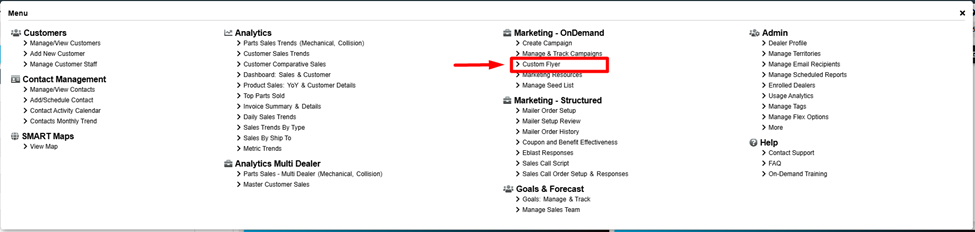
Step 3: Select a Suitable Flyer by Theme
- Browse through the available flyer templates.
- Choose a flyer that matches your desired theme.
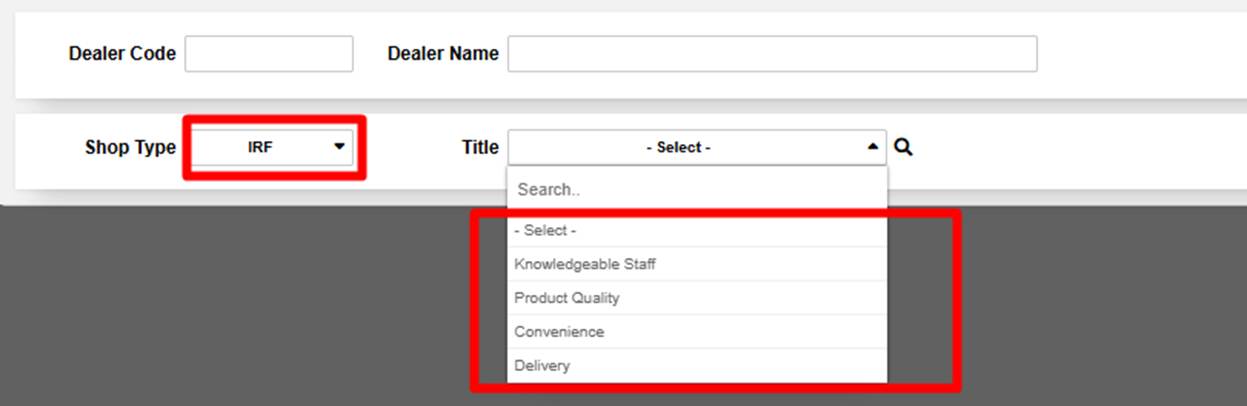
Step 4: Customize Your Flyer
- Click on the pencil icon to edit the flyer.
- Enter your custom message in the provided text box.
- Review your message for accuracy and formatting.
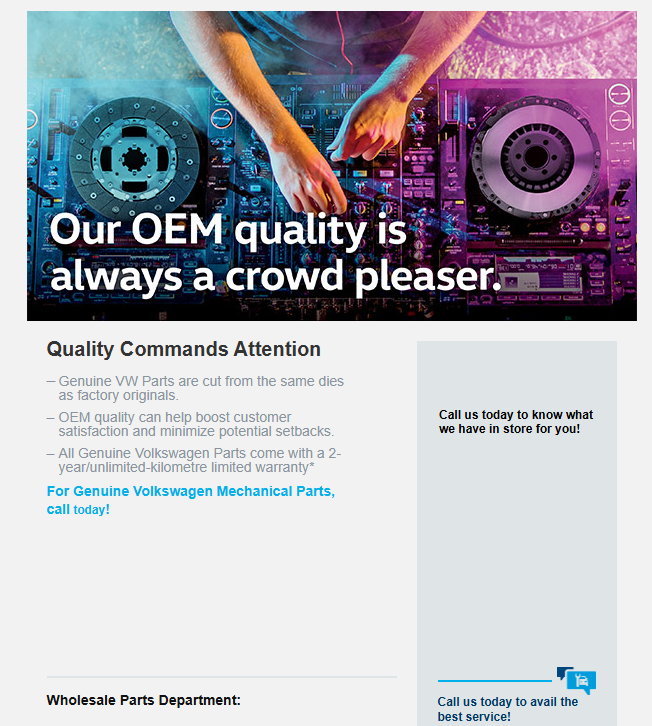
Step 5: Print Your Flyer
- Once you have customized your flyer, locate the pdf icon at the top of the page.
- Click the Create PDF button to generate your flyers.
- You can print as many flyers as needed—there are no limits on the number of printouts, as it is covered in your membership.
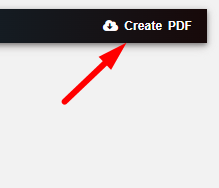
Following these steps, you can efficiently create and distribute customized flyers to potential customers along delivery routes!