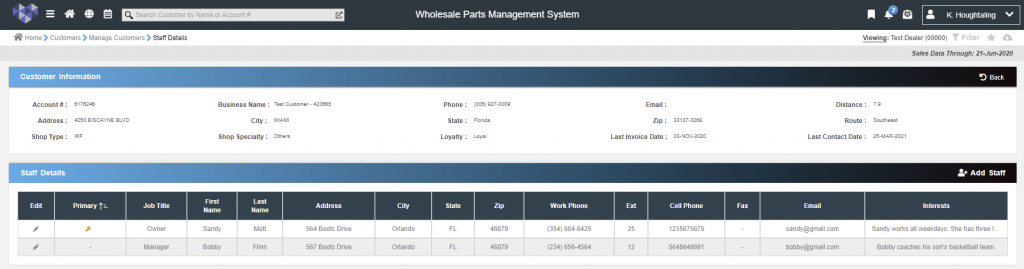The Wholesale Parts Pro system supports your dealership with maintaining a rich customer profile and offers customer segmentation – both of which are key to successful sales management.
How are customers added into the portal?
Data is added to the portal through your DMS-inputted parts sales invoice information. All customers who have purchased wholesale parts from your dealership are displayed in this portal.
Beyond this, if there are any shops that you would like to track in the portal but that have not yet purchased from your dealership, you may add them as a Prospect customer (navigate to the portal menu and select “Add New Customer” to get started).
What are customer loyalty segments?
The portal automatically classifies customers based on past purchase history. This helps you identify loyal customers as well as customers that may be falling behind in their purchases.
Below are the four loyalty segments:
- Active: Customers who have made a purchase in the last 90 days.
- Inactive: Customers who purchased between 90-365 days ago.
- Dormant: Customers who made a purchase more than 365 days ago.
- Prospect: New customers who have not yet made a purchase.
Manage Customers
The “Manage Customers” reporting screen is a database of all customers that your dealership has on file. It includes all customers added via invoice as well as any prospects that you have added manually into the portal.
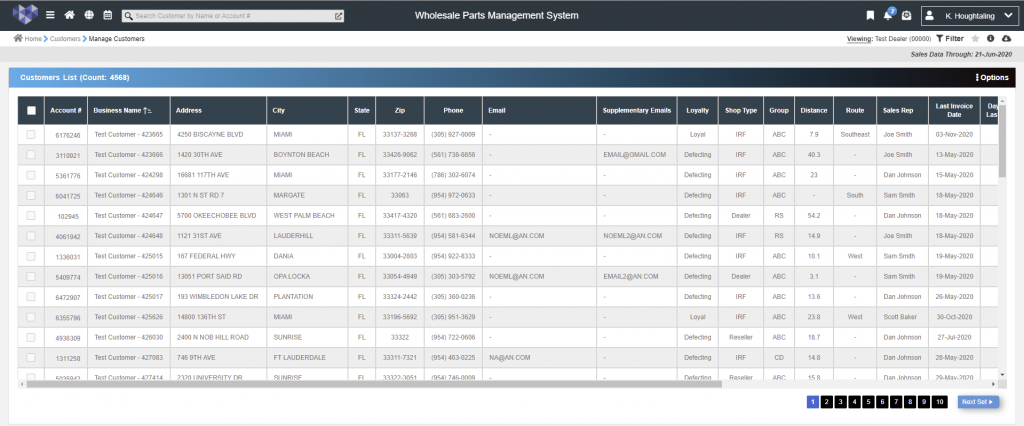
Customer Information Pop-Up
The Customer Information Pop-Up presents information on a specific customer. Navigate through the information available by selecting the tabs on the left side: Profile, Parts Sales, Performance, Invoices, Contacts, Staff, CRM Settings, and Background.
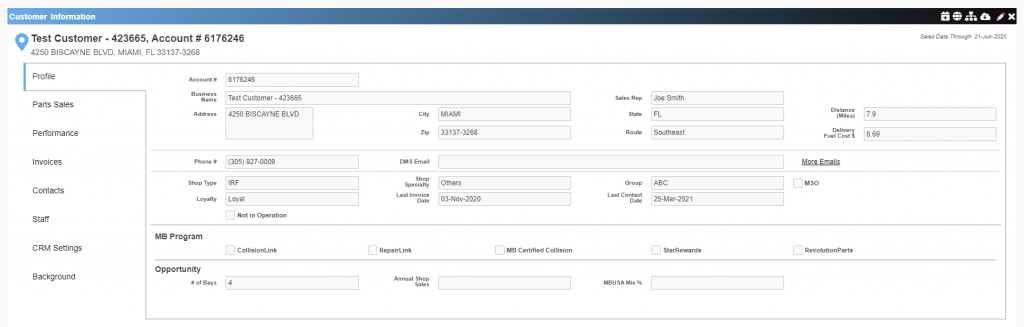
Edit Customer
Edit customer information, including supplementary emails, opportunity, and background.
All grey fields are not editable as this information is received through customer invoices.
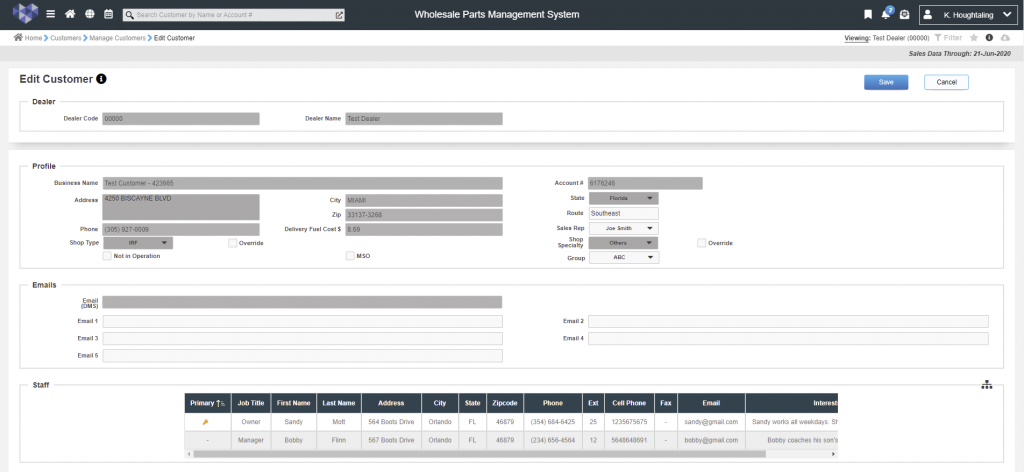
Staff Details
View and edit detailed staff information, including job titles, multiple phone numbers, email, and interests, for all of your customers.