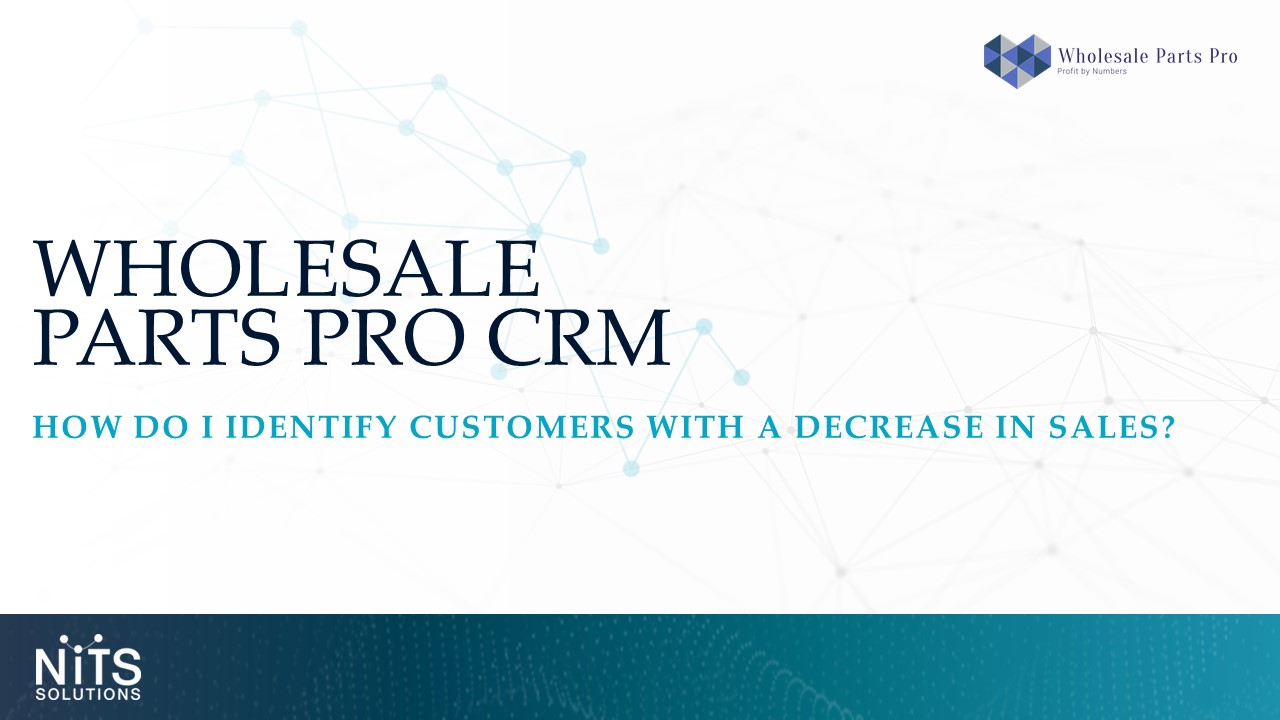
Sales Analytics > Customer Comparative Sales
This screen allows you to compare sales from two different time periods at a customer level. Once you arrive to this screen an extensive filter option will appear. Filter customer attributes if needed or leave as is to view all customers. Next, select a time frame in which you would like to compare and then apply.
Within the results, find the Current and Previous period sales columns. This will display sales figures for the timeframes selected. For this example, I chose Q1 2020 versus Q1 of 2021. Next, locate the Sales Change columns and sort by clicking on the column header. This will then bring all customers with decreased sales to the top. All negative figures are displayed in red. From here you can export your results and focus directly on your top declining customers. You’ll also see additional customer information such as Last contact date, Last invoice date, and Sales Activity for a better understanding on how to handle these accounts.
Use the Customer Comparative screen to compare other time periods as well- Analyzing your business and planning your customer interactions based on these findings will help you stay one step above the competition.