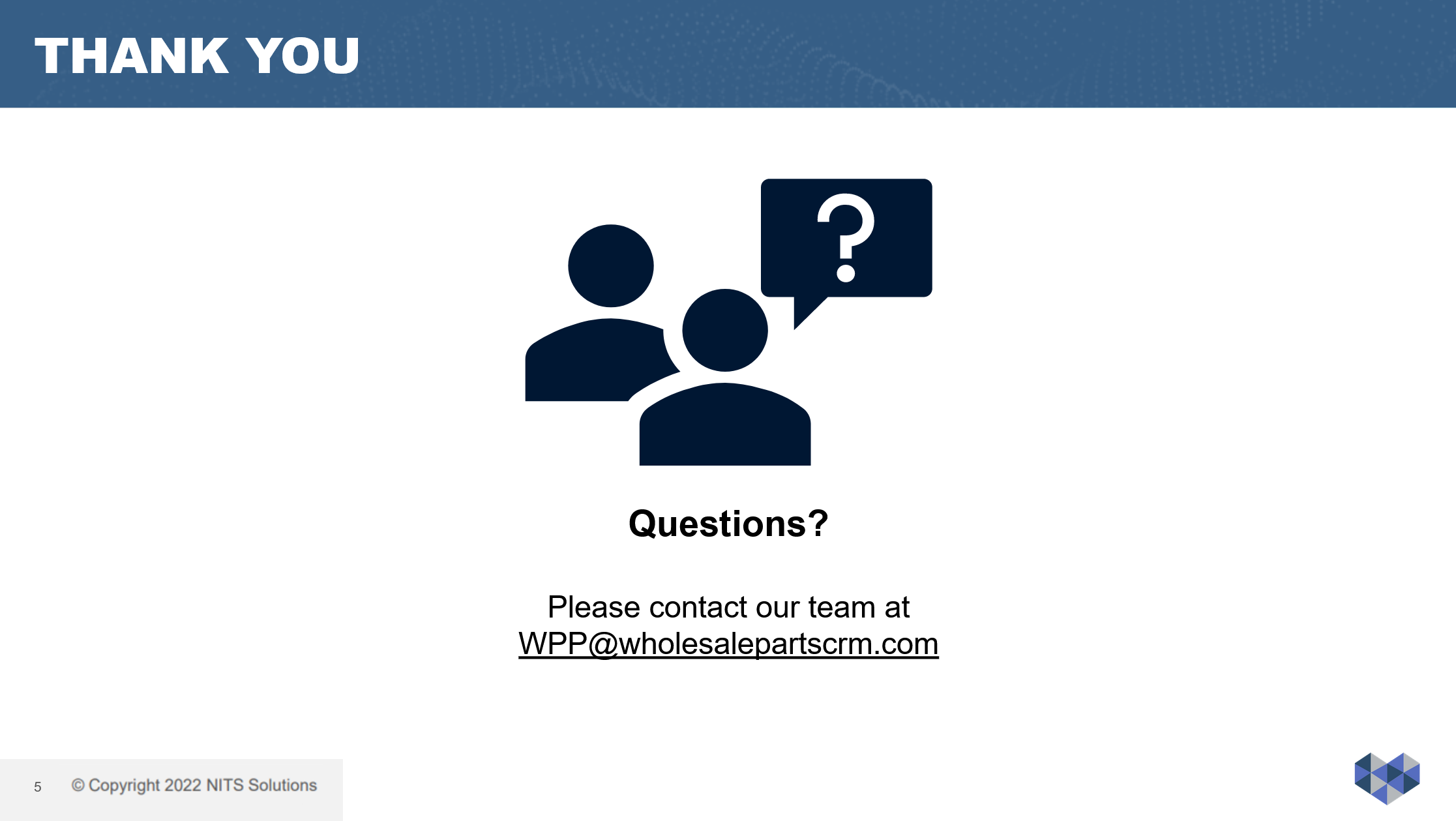Manage Sales Territories
In this report, you will see a list of created territories sorted out by sales rep and zip codes in your area. If you have not yet created any territories, select the ‘Add New Territory’ feature to the right of this report. This screen will allow you to do things such as name that specific territory, filter out by state and zip code and assign a sales rep from your dealership to all customers in the defined zip codes.
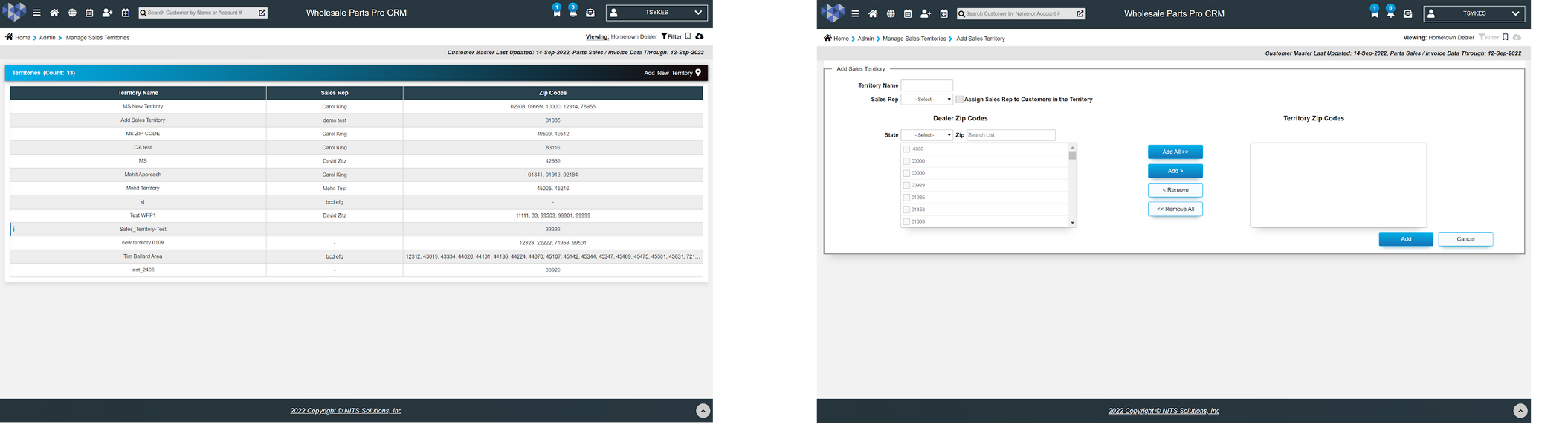
SMART Maps/Manage Customers
Once on this screen, navigate to the ‘geography’ tab within the SMART Maps filter box. Located in this filter, you will see a sales territory drop down at the bottom of this list. Select the desired territory you would like to view on the map and that territory along with the group of customers will populate on the map.
View the same audience of customers in those geographical areas by using
the territories drop down within Manage Customers, keep in mind that this territory drop down is available throughout all filters within the CRM platform. Selecting a territory will populate an in depth report on all the customers within each of the zip codes calculated within that created territory. Use this report to look deeper into things like month to date and year to date sales as well as other columns that will give you a better understanding of the sales behavior within each of these specific territories.
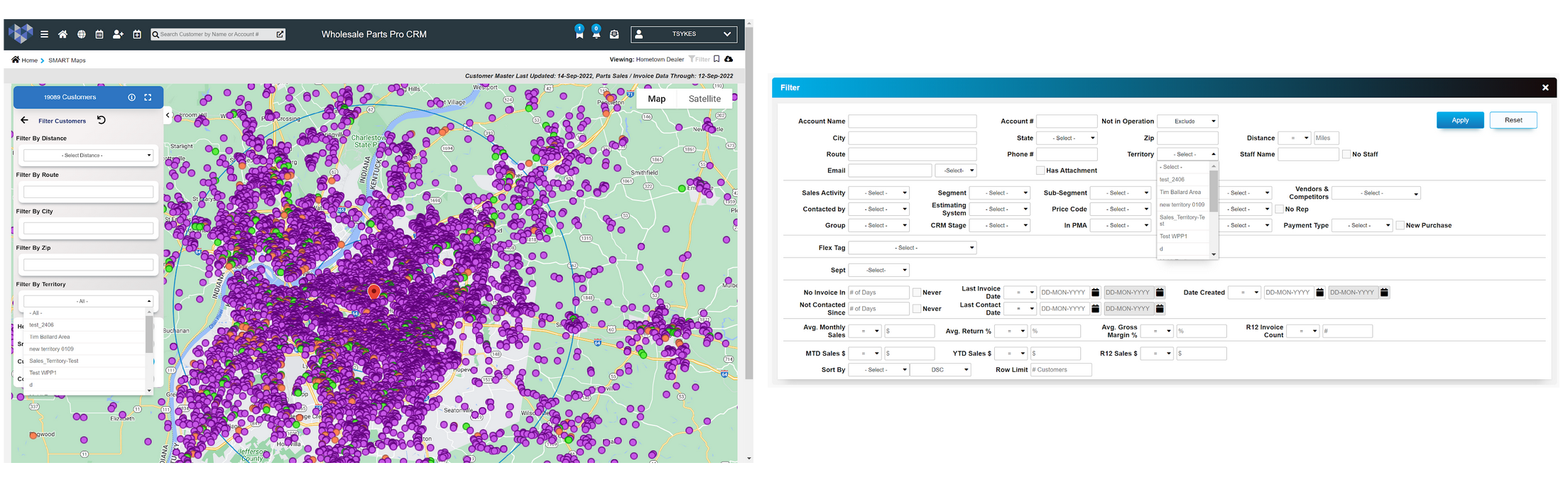
If you have any further questions, please reach out to WPP@wholesalepartscrm.com. We’re
always here to help.