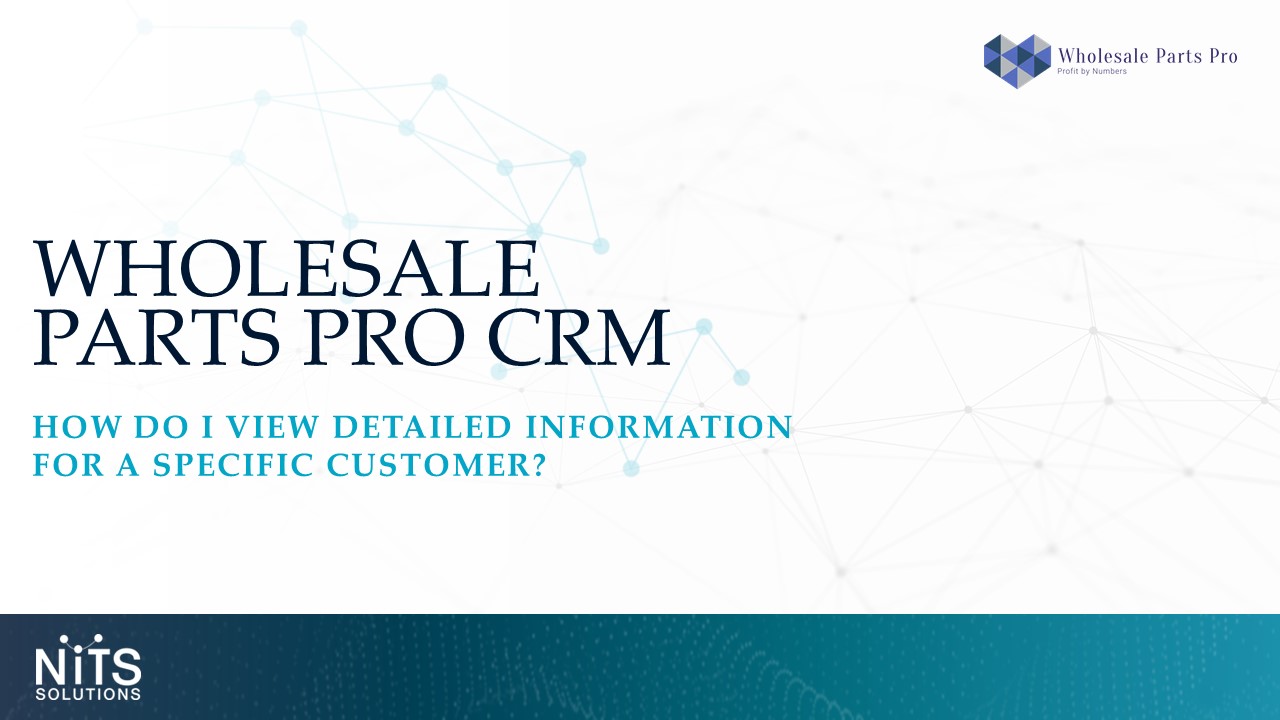
Customer Information Pop-up
Throughout the platform the I icon will appear within multiple pages- anytime you would like to see detailed customer information, click on this icon to view more details. However, the quickest way to bring up this pop-up is by entering a customer’s name in the platform search bar then clicking the customer within the dropdown.
Performance & Brand tabs provides a sales breakdown within different timeframes. Key Performance metrics are also displayed on the left-hand side including return dollars and percentage.
Invoice tab houses all invoices for this customer. Clicking on a specific invoice number will allow you to view transactional detail such as part number, unit price, and quantity sold.
Contacts and Marketing tabs houses all customer interactions- whether is it a phone call, in person visit, or even a mass eblast.
Staff tab shows a full list of staff members associated to this account.
Additional Info, CRM Settings, & About tabs include any additional information specific to this customer, whether it is sales programs, contact preferences, or business background.
The Customer Information Pop-up is a great way to view detailed customer information from anywhere in the platform.