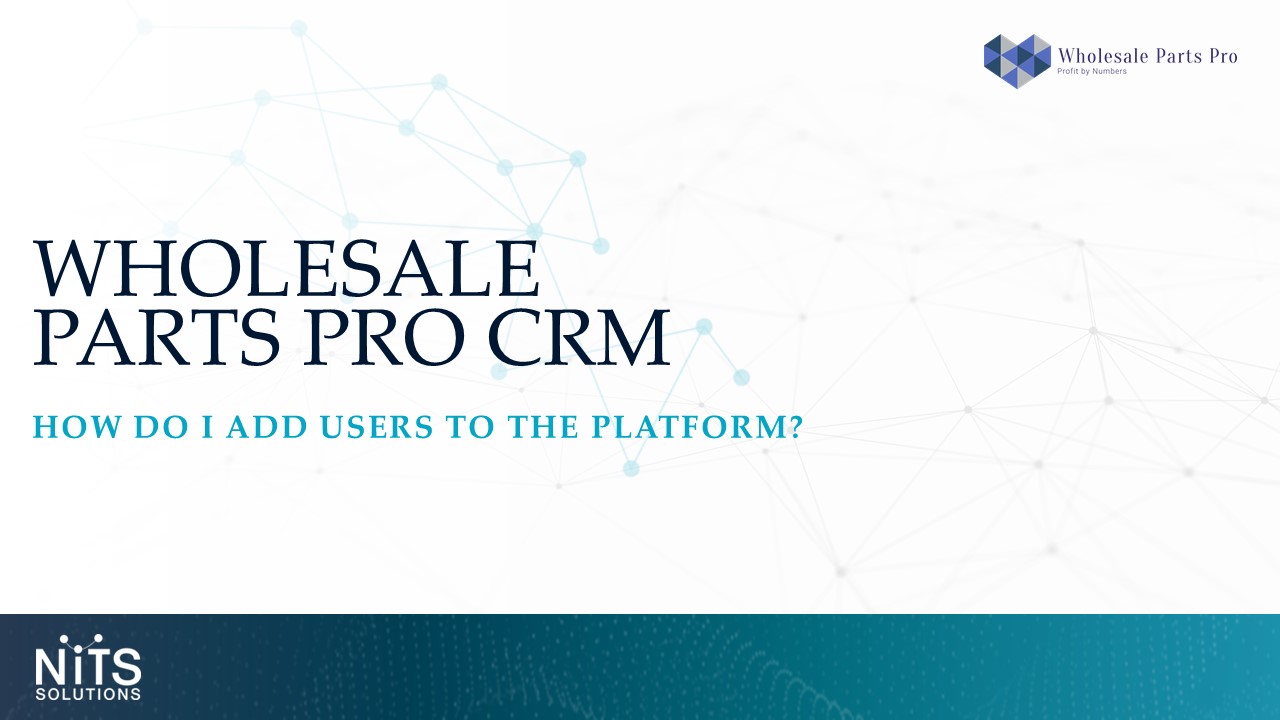
Add Users
To add users to the platform, you must have full access to the Admin module. Navigate to the User Management screen and click on Add New User. Fill in each field and select a user role. There are 5 options to choose from- the first 2 are Dealership and Dealership Staff. The Dealership role has access to all modules and screens that WPP offers. The Dealership Staff role has access to all modules and screens as well, however, they have a limit access to the Admin Module. Next there are Salesperson and Salesperson Plus. These roles are created specifically for your sales people – Sales person Plus should be assigned to any individual that is in a management role or team leader as they have access to all salespersons’ data. The last role is Sales Rep which has limit platform access, but can view and add contacts as needed.
Track User Analytics
You can also view your team’s login history within the Admin module. Navigate to the Usage Analytics screen and select from User Login History or Page Analytics. The User Login History screen displays number of logins at a user level. You can also select a specific timeframe if needed. Next we have Page Analytics- this screen shows the individual pages a user has visited and the number of visits. Overall, this is a great way to manage your team as an Admin user.